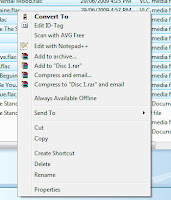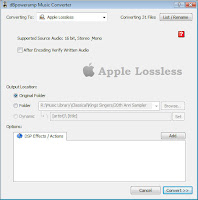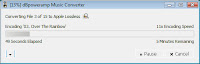First get yourself a Gmail account. Go to Gmail and sign up if you do not already have one. Apart from the nice iPhone integration this provides there are three other benefits.
It frees you from your ISP's email - which I have found nothing but painfull. I have had four ISPs over my online life and every time I changed I got new email addresses and it has been a nightmare ever time. At one stage I was tracking three primary email addresses with three ISPs each of which were used for different things. I got a Gmail invitation as soon as they went to beta and have never looked back.
Second there are many sites that use your email as authentication and you cannot change this email. MSN for instance (Microsoft Passport) uses your email as the login. Having a permenant single email address makes this much easier.
Finally it gives you integrated access to a plethora of other Google services - all of which are available vie the one login.
- Callendar - share callendar with your friends and family and see peoples availability. Add events and invite others to attend with Gmail - also converts to Exchange and outlook for those tied to those corporate solutions. The event integrates to Google maps and shows the location if a valid address is entered into the location field. See who is coming from the invited guest list.
- Contacts. Integrated with mail and callendar, as well as other services.
- Documents - online real time collaboration with Document, SS and more. Compatible with all popular document types including all MS documents in the new XML "x" type office formats.
- Photos.
- RSS reader. One of the best in my opinion. Great integration with the iPhone (with one minor exception which I will not go into here).
- Websites. You can customise your web site.
- Domain integration - you can use your own domain to provide most of the Google services. For instance mail.jmbh.org uses Gmail. This part is not as well worked out as the native Google stuff.
What has this to do with the iPhoen I hear you say? Everything really. One of the really nice features of the iPhone is the way it supports related services such as mail contacts and callendar. The support of Google means that you can get seemless access to these services easily on the iPhone. The solution below is just one - but I think it is the best solution but it does rely on a third party free service to give the user some added features. This service is calle Nuevasync.
Nuevasync is free and provides push support for Google contacts and callendar. It also gives you access to multiple callendars so you can see your friends and familiy's callendars from your iPhone.
This is how to set it all up. Omit the steps that you have already completed.
- Sign up with Gmail to get youself a google account. This will be the way you access all of the google services and this will now be your primary email account from now on.
- From the list along the top go to all of the google services that you wish to activate and wizards will set them up for you. As a minimum activate callendar.
- You can import your contacts if you wish to migrate them from another system. The import options in Gmail are quite flexible but it may take some massaging. I have to say Gmail contacts is nto the most elegant system devised by man but it is functional and all of the information is there.
- Once Gmail is set up you can then go to Nuevasync and get yourself an account there and set that up. It has setup guides for the iPhone.
- While you are doing that set up a Gmail account for your new email on the iPhone. Again that is pretty straight forward and a wizard takes you through the necessary steps. Start by opening Settings and selecting Mail, Contacts, Callendar and then Add Account...